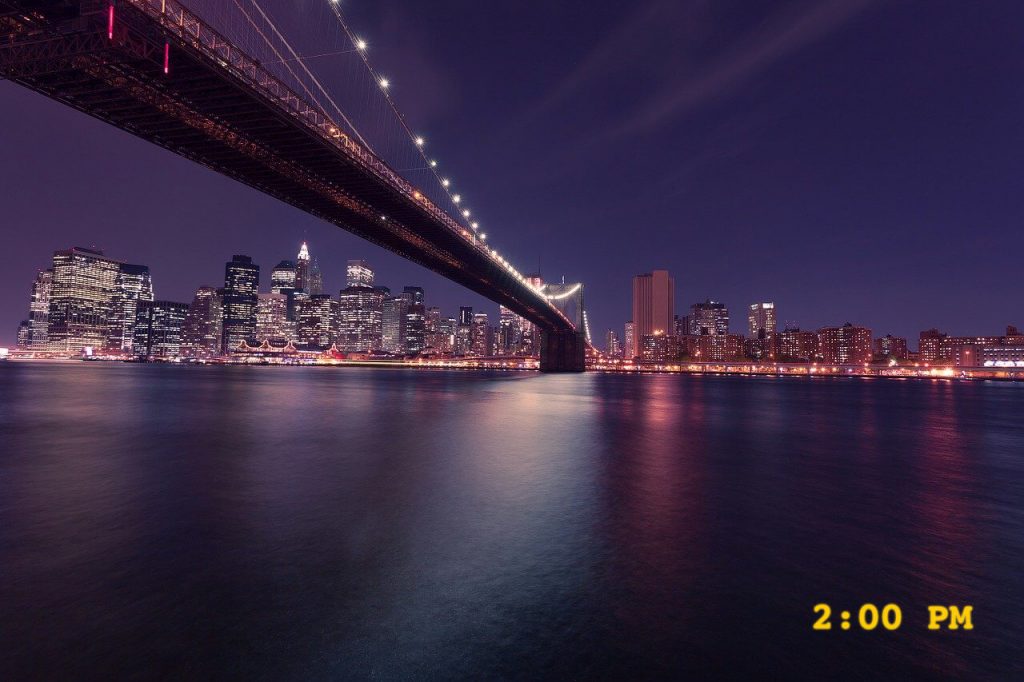HoudahGeo geocodes and geotags your photos and videos, embedding location information directly into the EXIF or XMP metadata—just like a GPS-enabled camera. If you’ve recorded a GPS track using a dedicated device or a smartphone app, HoudahGeo can precisely match your photos to locations along your route.
This makes it easy to see where each photo was taken and even export a Google Earth (KML) file to view your images placed along the recorded track.
But what if you didn’t record a GPS track?
These days, most of us rely on smartphones for photography. Fortunately, most modern phones automatically geotag your photos with location data. Even without a separate GPS track log, this metadata allows HoudahGeo to reconstruct a visual path of your journey.
Turn Geotagged Photos Into a Track Log
HoudahGeo can generate a track log from geotagged photos, linking them in the order they were taken. This creates a path that approximates your travels and places each photo at its location—perfect for viewing in Google Earth or mapping your trip retrospectively.

Continue reading No GPS Track? Create a Visual Journey from Geotagged Photos with HoudahGeo