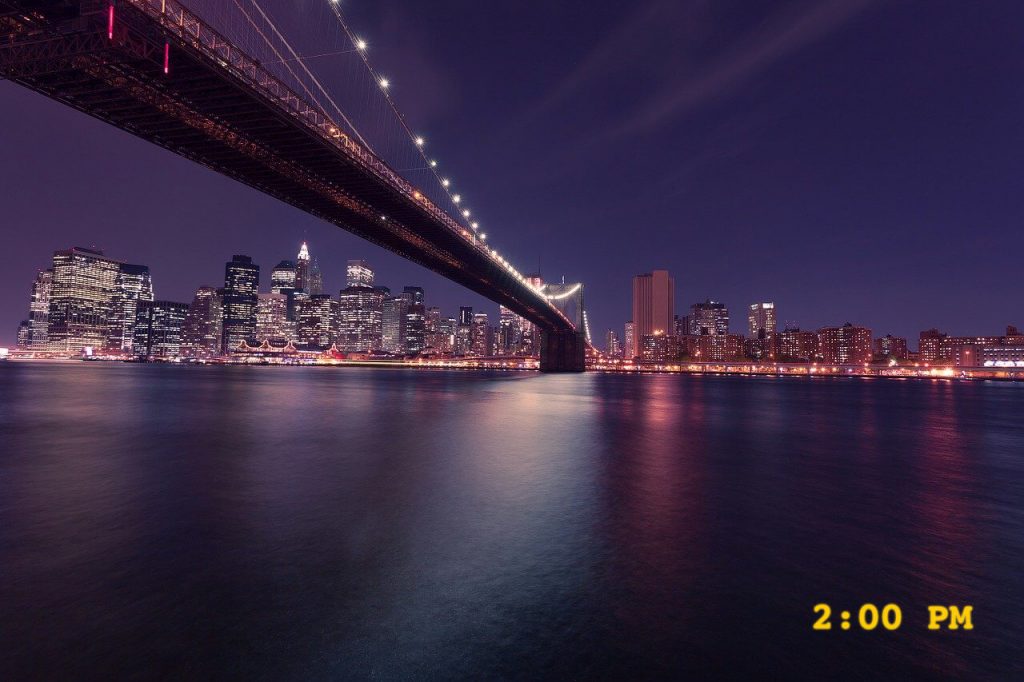We’re thrilled to announce the launch of HoudahGeo 7.0 — the biggest update ever to our flagship geotagging solution for Mac.
Since its debut in 2007, HoudahGeo has helped photographers and travelers document their journeys by adding precise GPS location data to their photos. With version 7.0, HoudahGeo steps into a new era: it’s now also your go-to tool for video geotagging.
Whether you’re a photographer, filmmaker, or digital storyteller, HoudahGeo 7.0 gives you powerful tools to build a location-aware media library that goes beyond still images.
🎥 Geotag Videos Alongside Photos
This is the #1 feature request we’ve received — and it’s finally here: video geotagging.
You can now tag your travel videos with GPS coordinates just as easily as photos. Whether you’re working with drone footage, action cams, or smartphone videos, HoudahGeo 7.0 helps you enrich your entire collection with meaningful location data.

Continue reading Introducing HoudahGeo 7.0: Geotagging Photos and Videos Has Never Been Easier