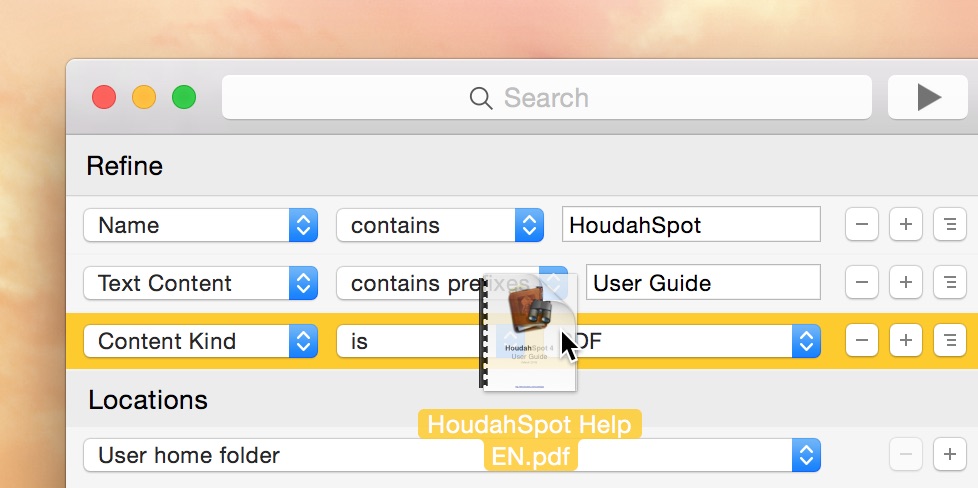If you manage a large collection of documents—research notes, reference material, project files—you already know that search matters just as much as storage. DEVONthink 4 is excellent at organizing and connecting
information, while HoudahSpot offers one of the most flexible search interfaces on macOS. Used together, they turn searching into something both faster and more precise.
What Each Tool Does Best
DEVONthink 4 is built for serious document management and knowledge work. It helps you:
- Organize large document collections with intelligent filing
- Create meaningful links between related items
- Store PDFs, web archives, emails, bookmarks, and more
- Surface relevant content using AI-assisted features
- Build a long-term personal knowledge base
HoudahSpot takes macOS Spotlight and makes it far more powerful. It gives you:
- A visual, criteria-based query builder
- The ability to combine many file attributes in a single search
- Reusable search templates for recurring tasks
- Flexible rules for searching across locations and file types
- A focused interface that avoids Finder’s clutter
The Gap: Searching Across Everything
DEVONthink’s built-in search is strong, but there are times when you want more control. For example, you might want to:
- Search multiple DEVONthink databases alongside regular files
- Combine criteria that aren’t easy to express in DEVONthink’s UI
- Use the same search interface for all your data
- Reuse carefully tuned searches for common tasks
- Filter quickly by attributes like date, size, or document type
That’s where HoudahSpot comes in. Continue reading Supercharge Your DEVONthink 4 Search with HoudahSpot